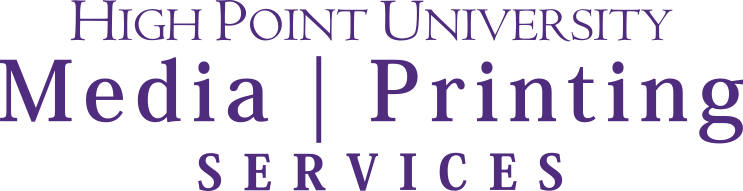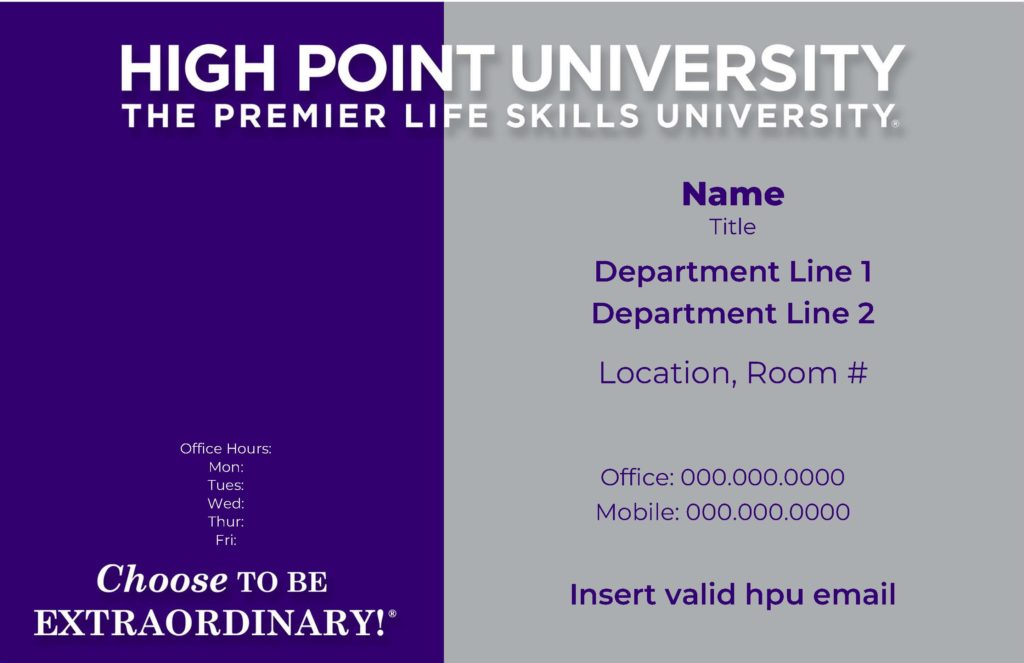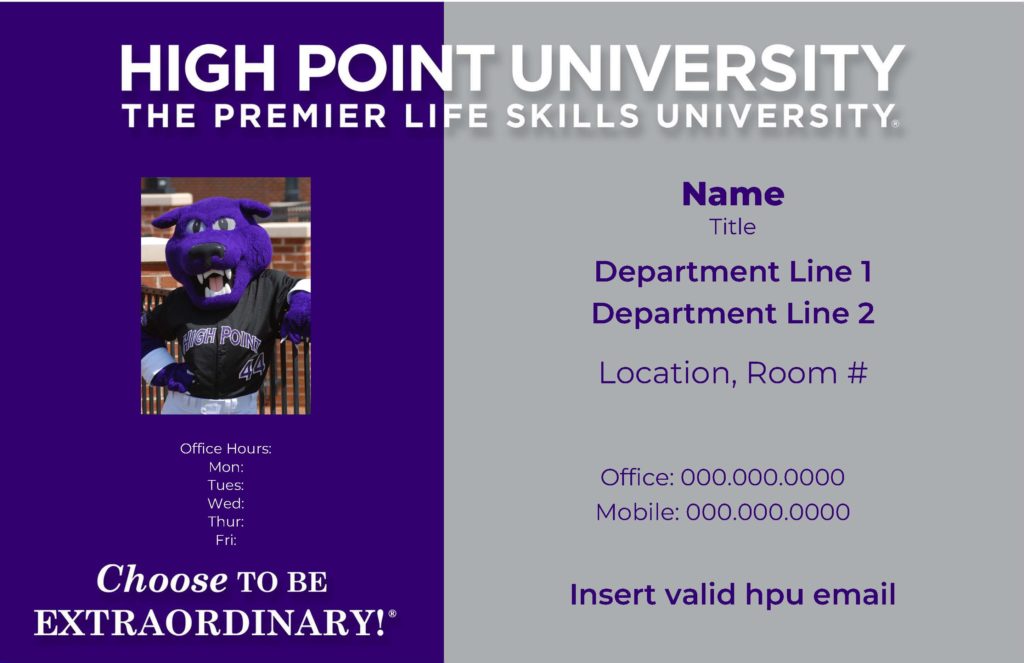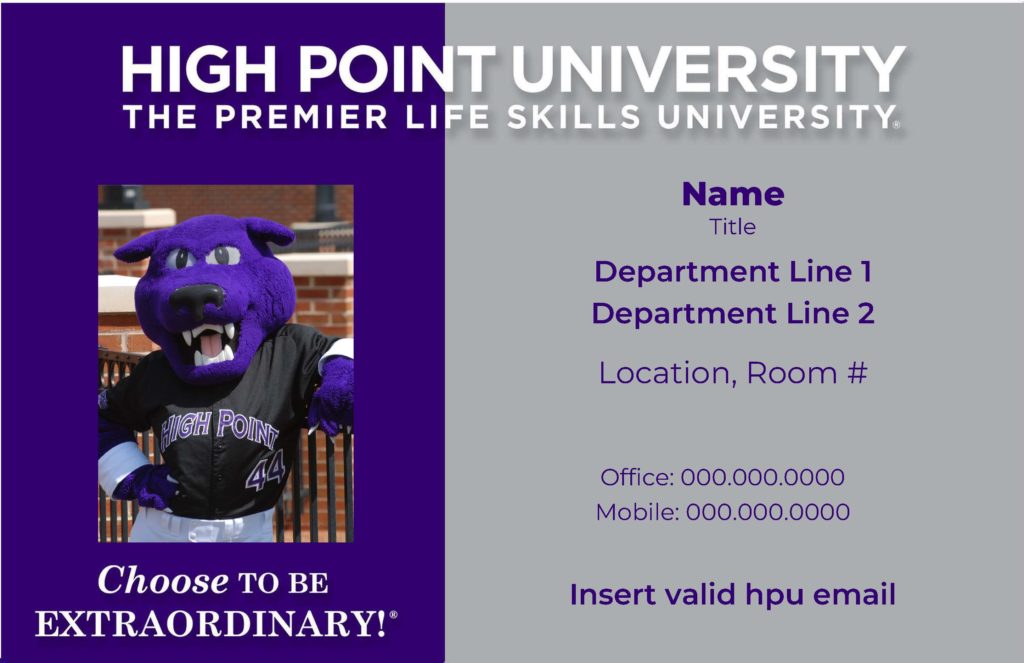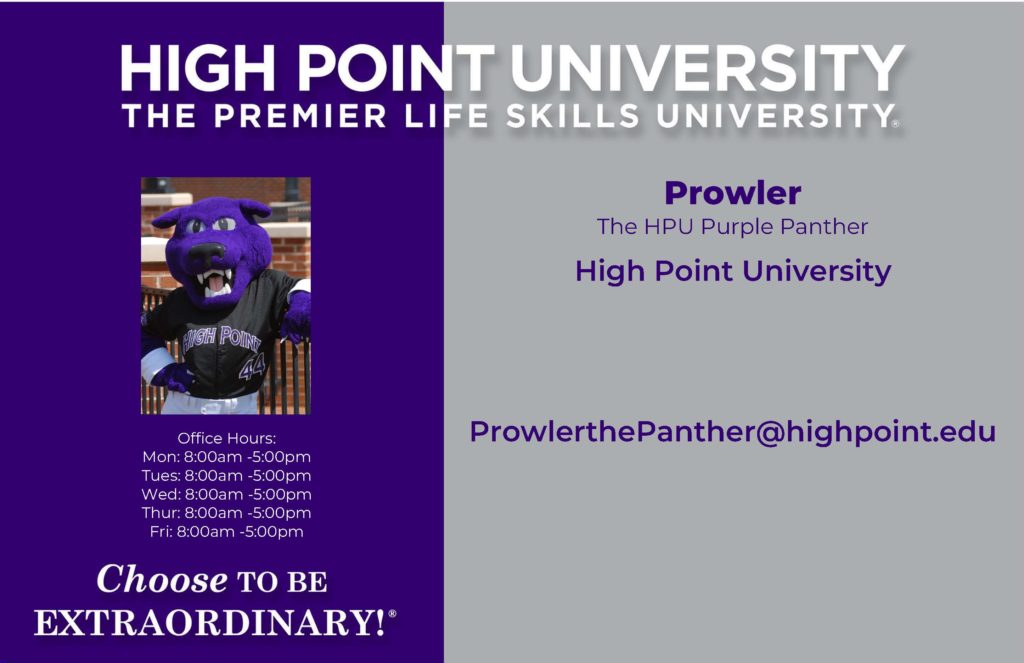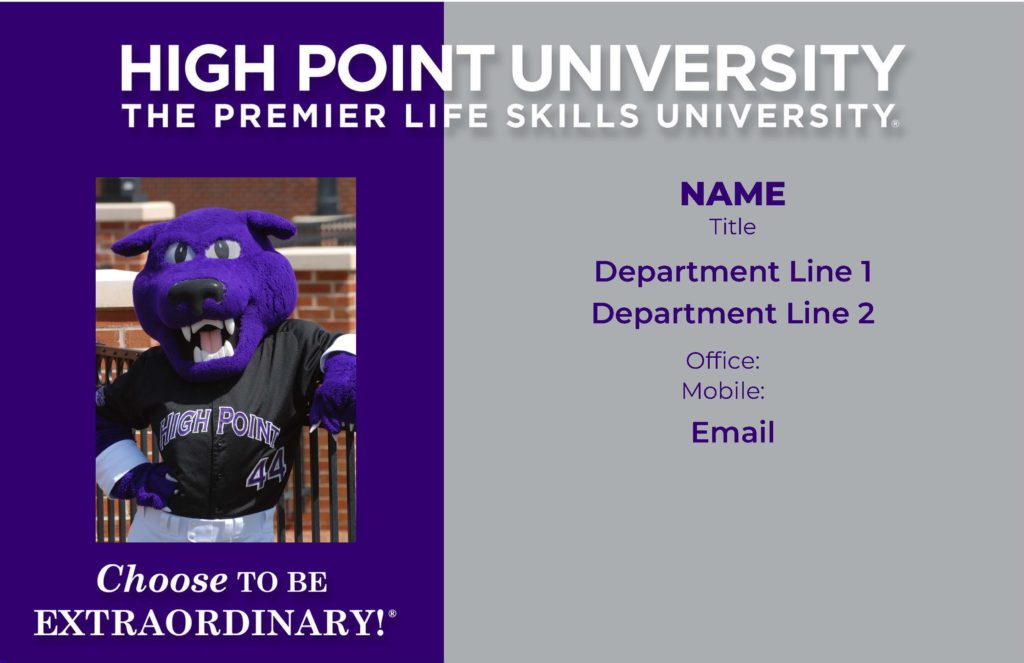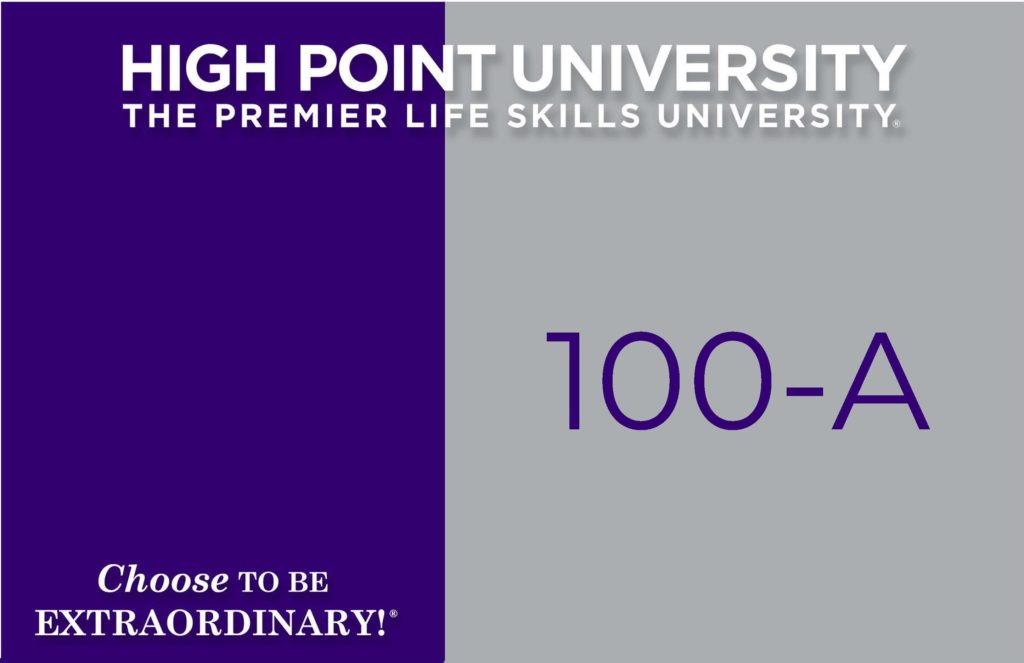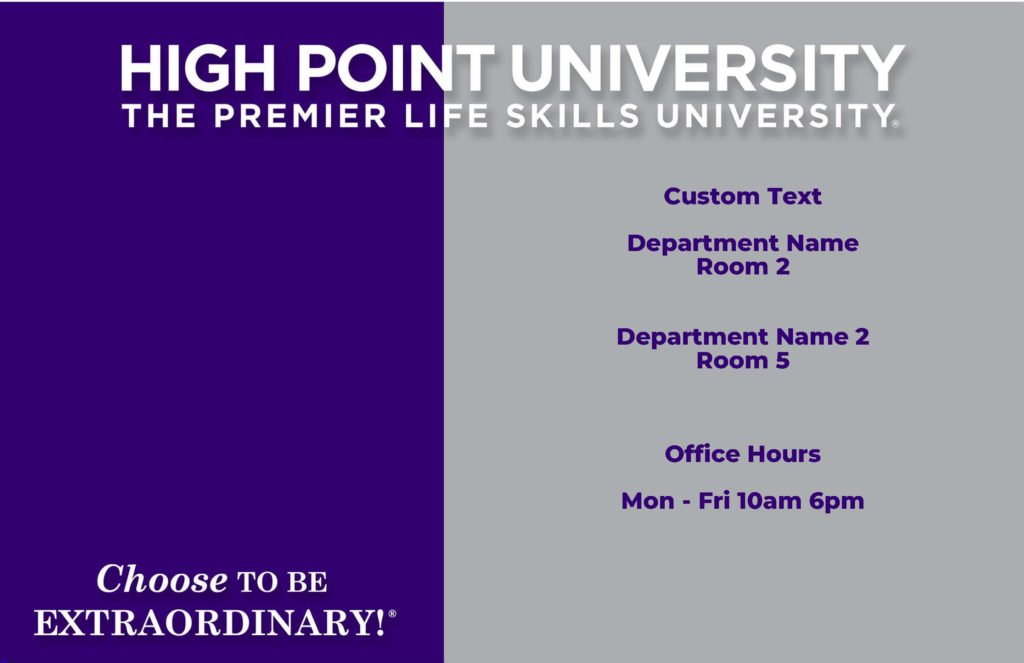- Scroll through the templates and download the placard that is best suited for your office.
- Open the placard in Adobe DC to edit. (If you do not have Adobe DC, please reach out to IT and have them install it).
- Once you are done editing or uploading your image to the generator. Please save your pdf as your full name: e.g. Prowler_the_Panther.pdf
- Scroll to the bottom and upload the new placard.
- Wait 48 hours for your placard to be printed and pick it up outside of the HPU Printshop in a blue bin organized by last name.
02 Upload PDF
Upload your completed placard to submit to the printshop for pick-up
03 Multi file uploads
Upload your completed placard to submit to the printshop for pick-up
if you would like to see a visual tutorial on how to make a placard follow this link to our library guide